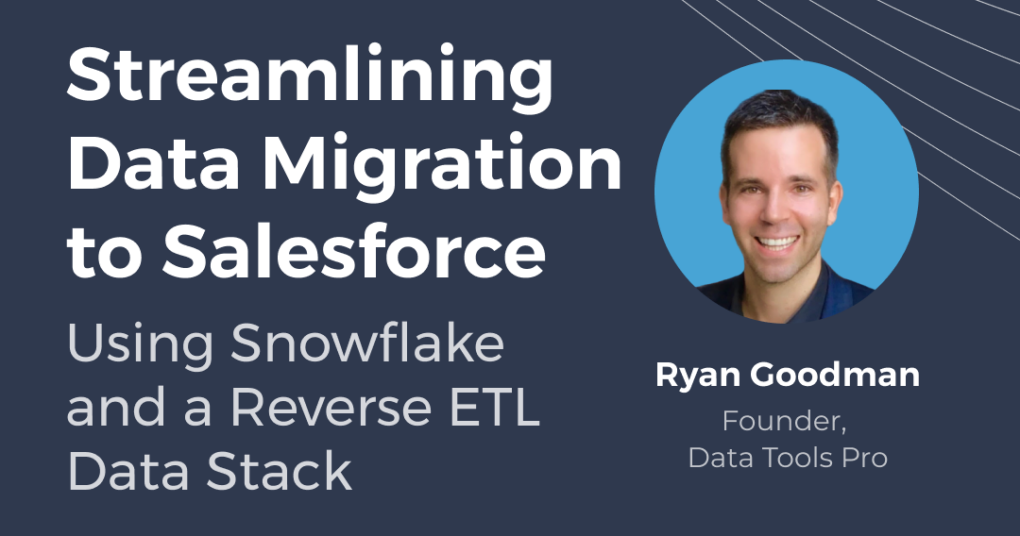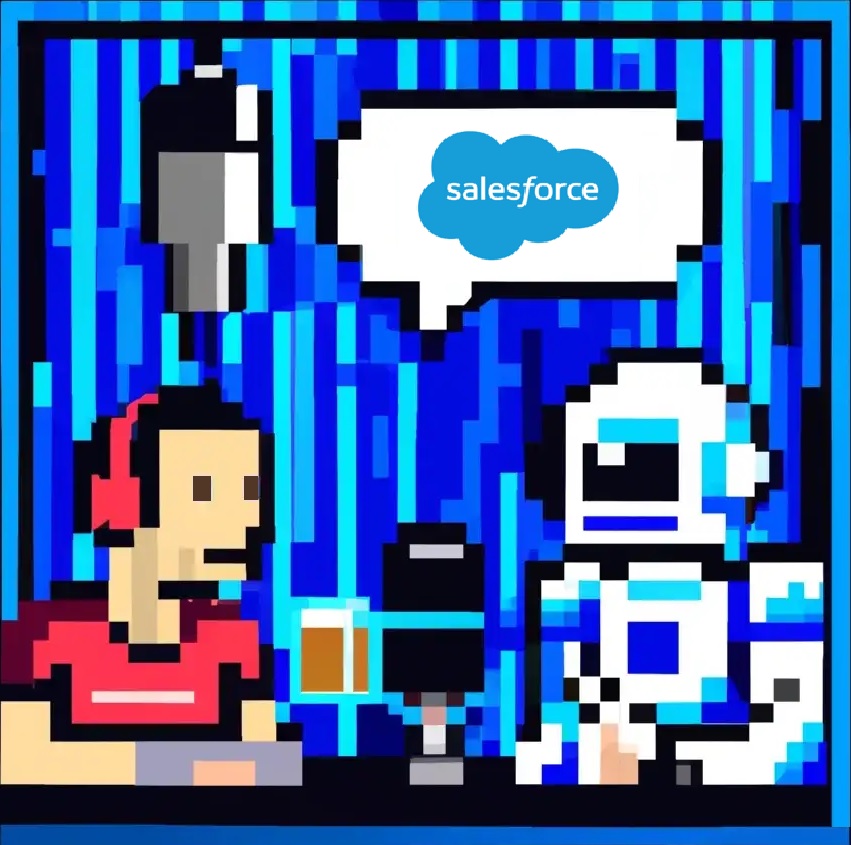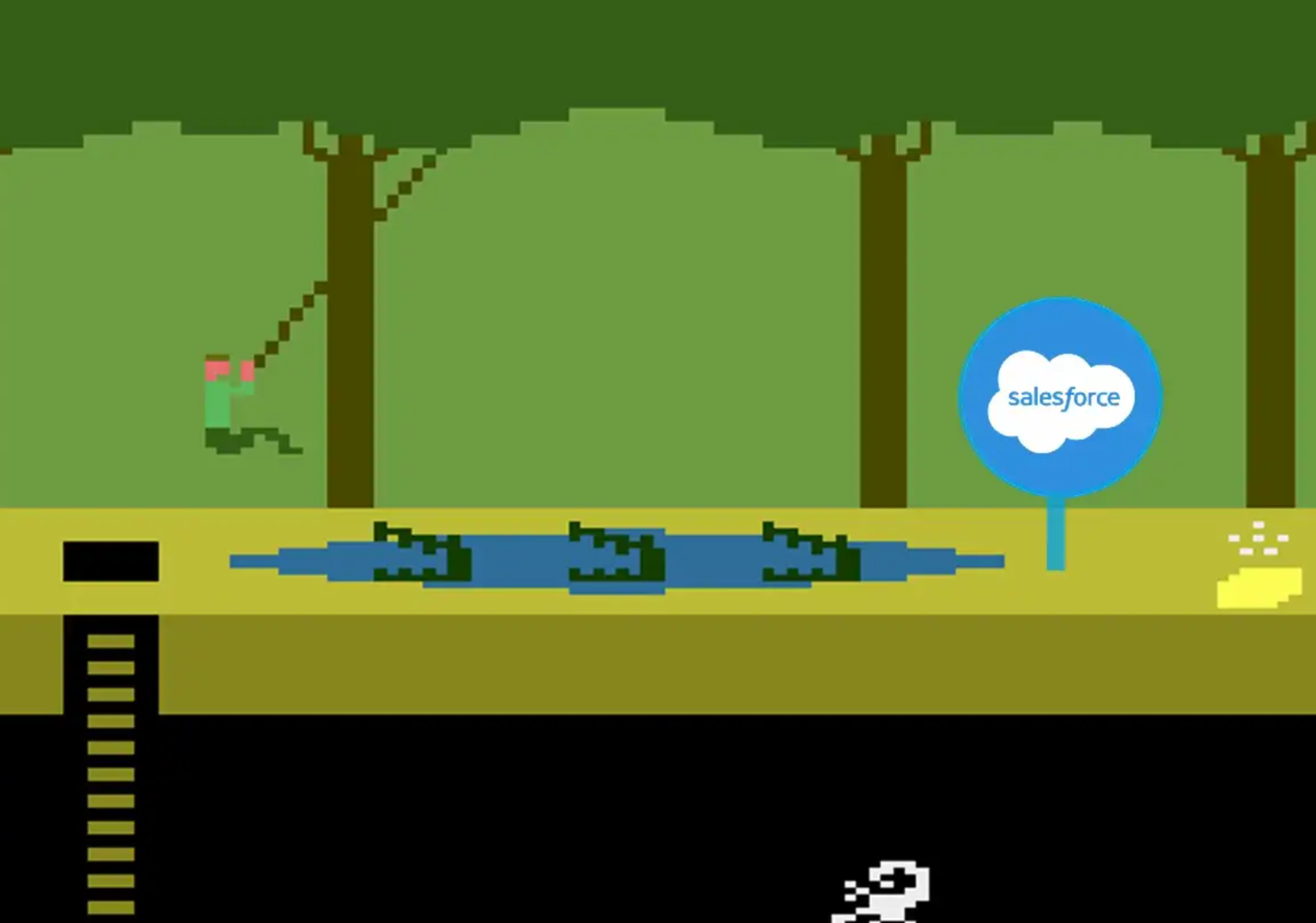Salesforce document management can be challenging when you need to bulk export documents and attachments. We have simplified it for ...
DataTools Blog: Salesforce Data Migration
Salesforce Document Management And Attachment Export Made Easy
Posted on September 05, 2023 | BY Ryan Goodman
Webinar: Streamlining Data Migration to Salesforce in 2024 using Datameer and Snowflake
Posted on April 09, 2023 | BY Ryan Goodman
Salesforce.com Migration Research Q&A with ChatGPT
Posted on January 15, 2023 | BY Ryan Goodman
ChatGPT from OpenAI is a very powerful generative AI system for research that has quickly captivated millions of users. I ...
3 Common Salesforce.com Data Migration Issues to Avoid
Posted on December 25, 2022 | BY Ryan Goodman
Data migration can be a complex process, especially when moving to a new system like Salesforce.com. In this article, we’ll ...
Salesforce Data Migration Tool Review
Posted on November 01, 2022 | BY Ryan Goodman
Workbench: Great for Salesforce Data Migration Workbench for Salesforce.com is a very useful free that offers the most functionality for ...