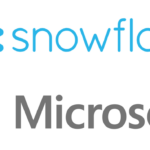1. Create Data Connections
Connect Azure Data Factory to Salesforce.com
Connect Azure Data Factory to Snowflake
2. Create Data Sources
Create a Snowflake Data Source in Azure Data Factory
Connect to Salesforce Lead and Account Object with Azure ADF
3. Move Data Between Applications
Create a Data Pipeline to Connect Salesforce to Snowflake
Import Data Into Salesforce with Azure Data Factory – Coming Soon
4. Publishing and Administration
Publish your ADF Pipeline, Data Sets, and Triggers
Create an ADF Scheduled Trigger
Create an ADF Scheduled Trigger to Run Data Pipelines
In this comprehensive tutorial, we will teach you how to create an ADF scheduled trigger that can automatically run your data pipelines at any interval (hourly, daily, weekly, monthly). By following our easy-to-follow, step-by-step instructions, you’ll be able to quickly and efficiently deploy a trigger in Azure Data Factory that can be set to run your pipelines at any interval, from hourly to monthly.
It’s important to note that to create and implement this trigger, you must have at least one data pipeline already created in your Azure Data Factory instance. So, let’s dive right in and explore the details of how to create an ADF scheduled trigger that can run your data pipelines with ease.
Additional Documentation from Microsoft: