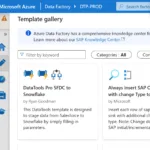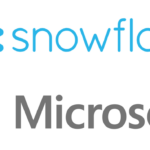1. Create Data Connections
Connect Azure Data Factory to Salesforce.com
Connect Azure Data Factory to Snowflake
2. Create Data Sources
Create a Snowflake Data Source in Azure Data Factory
Connect to Salesforce Lead and Account Object with Azure ADF
3. Move Data Between Applications
Create a Data Pipeline to Connect Salesforce to Snowflake
Import Data Into Salesforce with Azure Data Factory
4. Publishing and Administration
Publish your ADF Pipeline, Data Sets, and Triggers
Create an ADF Scheduled Trigger
Batch Import Data into Salesforce with Azure Data Factory for One or Multiple Objects
In this comprehensive tutorial, we will walk you through the step-by-step process of leveraging Azure Data Factory to seamlessly connect a Snowflake view and transfer data directly to a Salesforce object. By using this reverse ETL process, you’ll gain full control over your data from your data warehouse, whether you’re looking to perform Reverse ETL or data migration. Furthermore, using this efficient and effective approach will help you streamline your workflow and enhance your overall data management capabilities. So, let’s get started and dive into the details of how you can achieve this seamless data transfer.