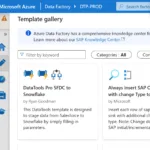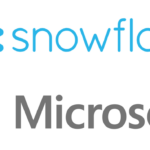Salesforce data pipelines to Snowflake free template
1. Create Data Connections
Connect Azure Data Factory to Salesforce.com (New 2024)
Connect Azure Data Factory to Salesforce.com (LEGACY)
Connect Azure Data Factory to Snowflake
2. Create Data Sources
Create a Snowflake Data Source in Azure Data Factory
Connect to Salesforce Lead and Account Object with Azure ADF
3. Move Data Between Applications
Create a Data Pipeline to Connect Salesforce to Snowflake
Import Data Into Salesforce with Azure Data Factory – Coming Soon
4. Publishing and Administration
Connect Azure Data Factory to Salesforce
In this example, we will guide you through the process to connect Azure Data Factory to Salesforce using a linked service. This is a one-time setup and configuration step to build all our data pipelines. To get started with this tutorial, you will require your Salesforce credentials and a security token. By following this step-by-step guide, you’ll be able to establish a connection between your Azure Data Factory and Salesforce, enabling you to efficiently transfer data between the two platforms. So, let’s dive right in and explore the details of how you can create a linked service in Azure Data Factory that connects to Salesforce.com.
Connect Azure Data Factory to Salesforce.com (New 2024)