DataTools provides the ability to create custom ERD views to organize collections of Salesforce objects based on business semantics and topics. This provides a clear way to visually community the relationship between your Salesforce objects and topics, processes, and operating groups.
Views are extremely useful for:
- Collaborate organize information communicate with less clutter
- Visualize line of business ownership over data objects
- Separation in business process across objects.
- Salesforce modules industries
- 3rd party apps and integrations
- Isolate phases of marketing, sales, and service lifecycle by object
Using Views Panel
The view dropdown is available on object dictionary, migration, or entity relationship.
You can select pre-created views or create new ones (based on your permissions).
When changing a view on the Dictionary and Migration pages, you will see a finite number of objects in your dictionary.
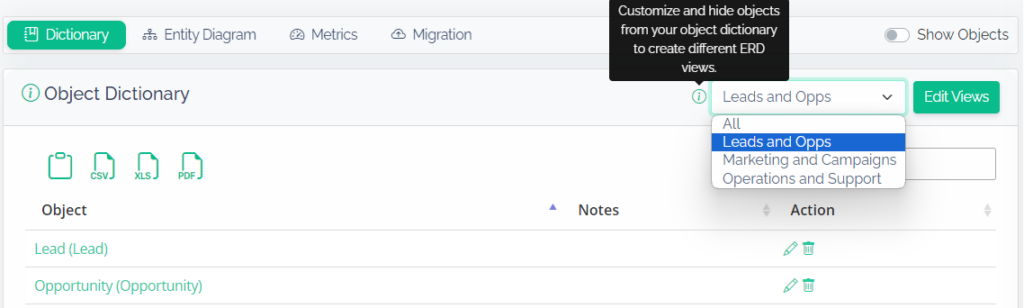
Entity Diagram ERD Views
When toggling views in the Entity Diagram, your diagram will re-render. When using the view editor, you will need to save your view to hide objects in the diagram.
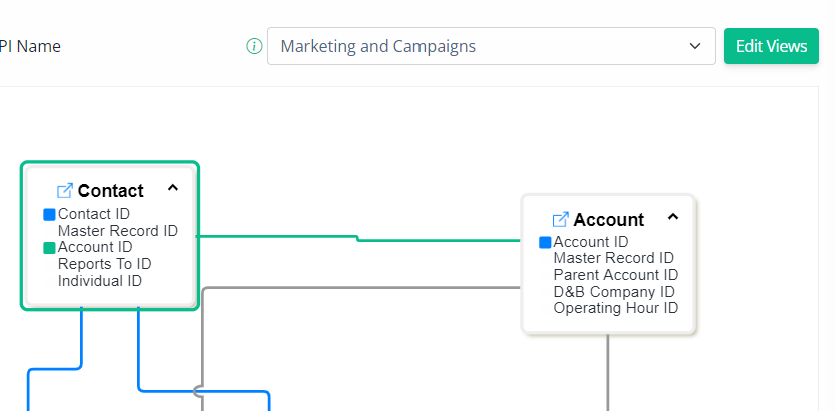
Create Views
1. Click on the “Edit Views” button
2. From the “All” views option, you can immediately start un-checking objects.
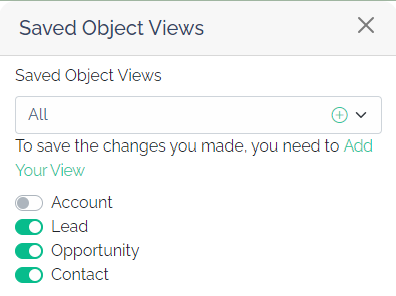
3. To name and save your new view, press the “+” or click on the link to “Add your View”.
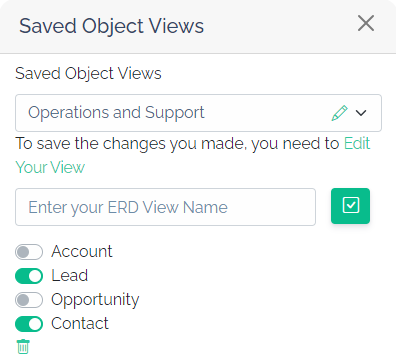
4. Enter your ERD view name and press the checkbox to save your view and apply your changes.
View Options
We are always looking for ways to enhance views for you. When you create a view you can toggle settings based on your audience and purpose.
Show User Relationships
Users are technically related to every object, sometimes multiple times. While this relationship is important to understand, visually it is noisy. We give you the option to show or hide the user relationships.
FIeld API Name
For admins, developers, and data workers API names are very important. However, business users understand Salesforce fields based on their label. DataTools Pro has a toggle for both.
Show External Id
When connecting and integrating Salesforce to external data sources and apps, you will use external IDs. DataTools Pro will recognize external IDs and display them in the ERD with a different color icon.
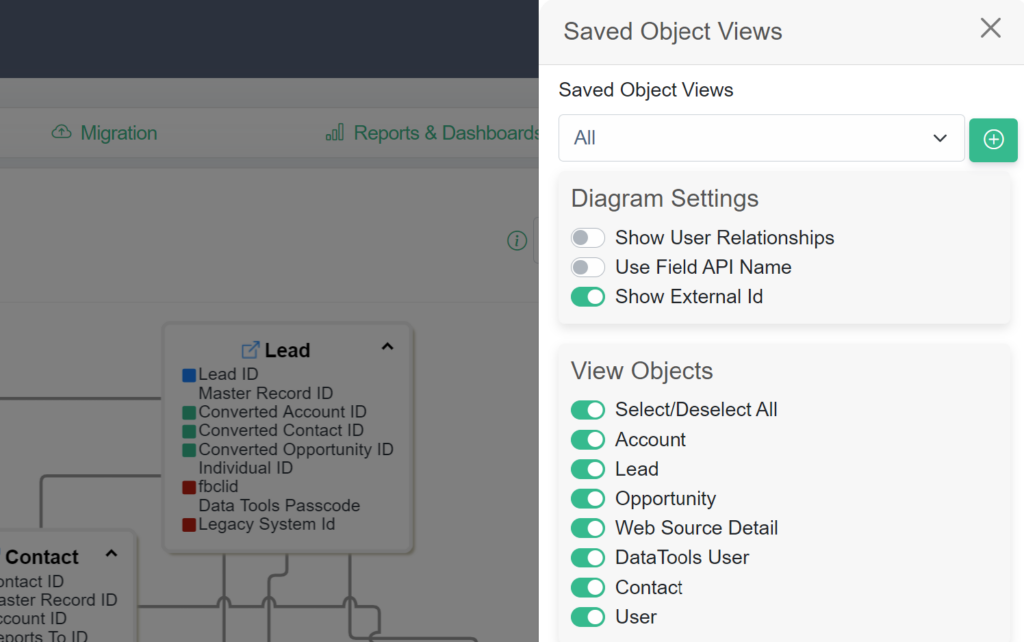
Edit ERD Views
1. Click on the “Edit Views” button
2. Click on the “Edit” icon or start checking/unchecking icons to expose a message that will prompt you to “Edit your View”.
3. You can check/uncheck objects and update the name of your view.
4. Press the save /checkbox to confirm your updates.
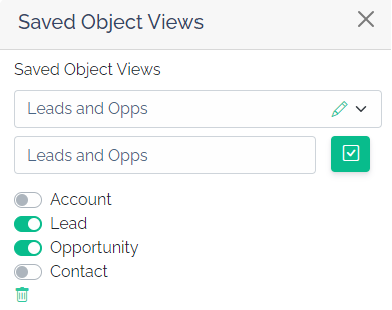
Delete ERD Views
1. Click on the “Edit Views” button
2. Click on the Delete / Track icon located under the object checkboxes.
