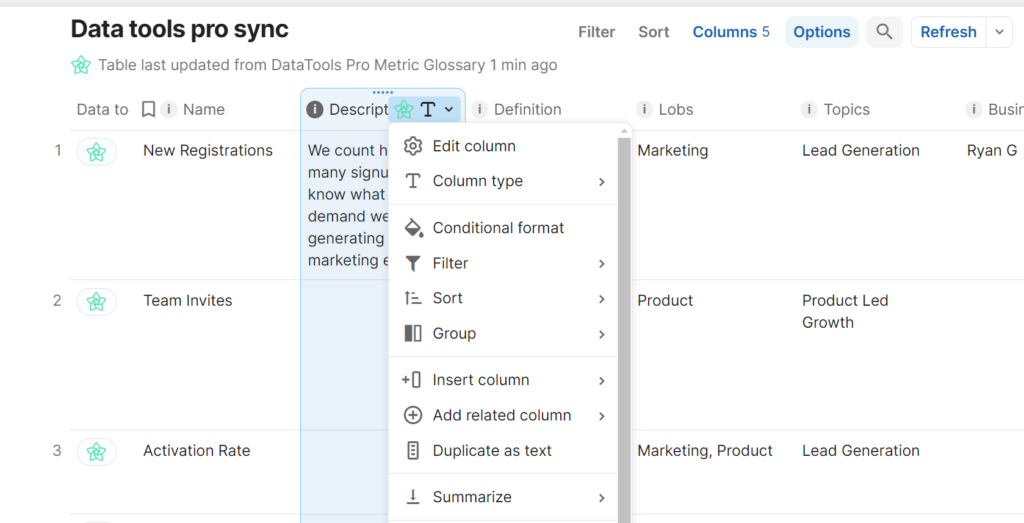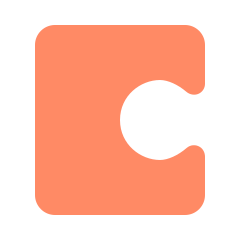
Import your DataTools Pro metrics glossary into Coda with our Coda Bundle. This secured integration allows you to seamlessly pull metrics definitions into Coda and distribute directly business users.
Learn more about DataTools Pro Metrics Glossary
Learn about other DataTools Pro integrations
Generate a DataTools Pro API Key for Coda
Step 1: Access Coda settings page or click on the Coda icon on the Metrics Glossary page
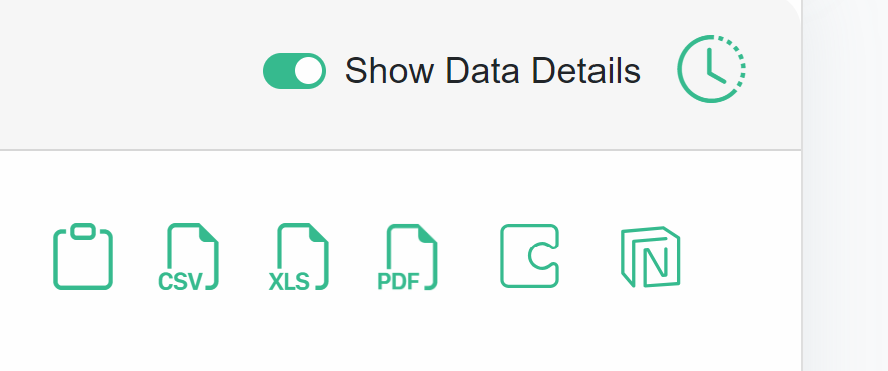
Step 2: Click “Create API Key” button
Step 3: Save your API key to a secured location. DataTools Pro will display your API key only one time, and by design will not query and display the key.
Install the Bundle
Visit the DataTools Pro Coda page to access your Coda Bundle.
Using the DataTools Pro Coda Bundle
On any Coda page start typing the following short code to display your installed pack.
/datatools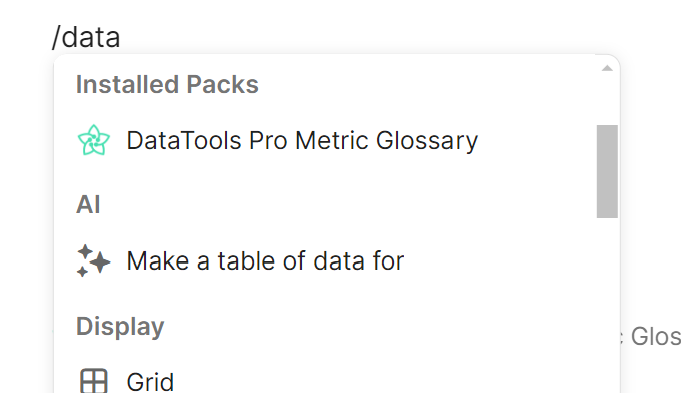
Step 2. Click on DataTools Pro Metric Glossary
Step 3. On the right side bar, you will see Building Blocks including “DataTools Pro Sync”.
Step 4. Drag DataTools Pro sync onto your Coda canvas
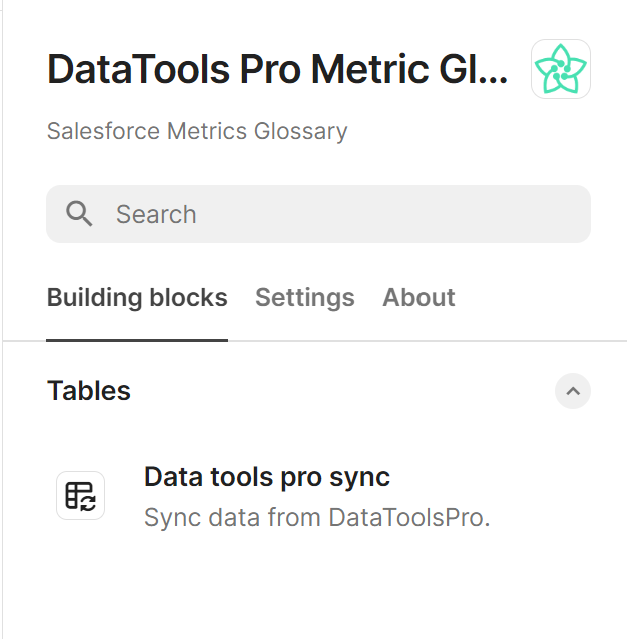
Step 5. Click the “Sync Now” button within the table or within the Table Options
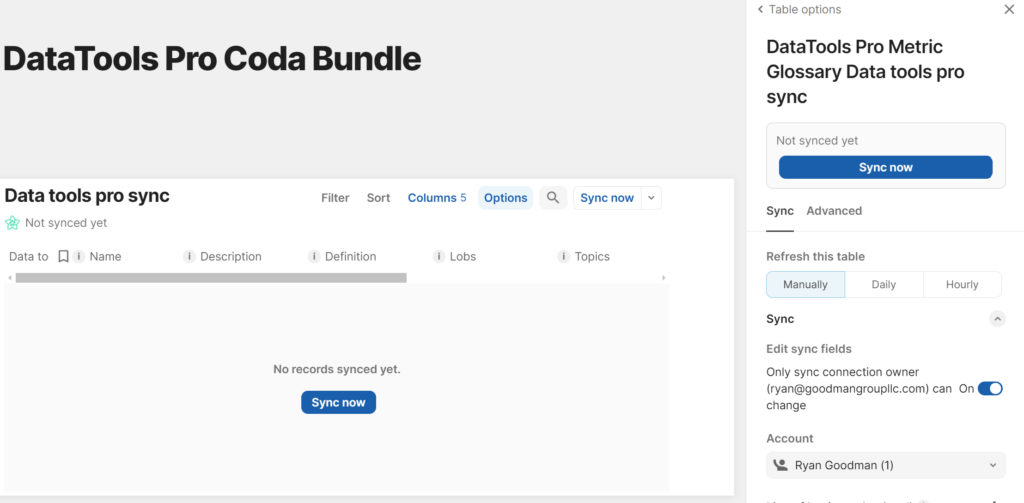
Step 6. Paste your DataTools Pro API Key for Coda to authorize Coda to connect.
Step 7. Select a line of business or topic to restrict the metrics loaded
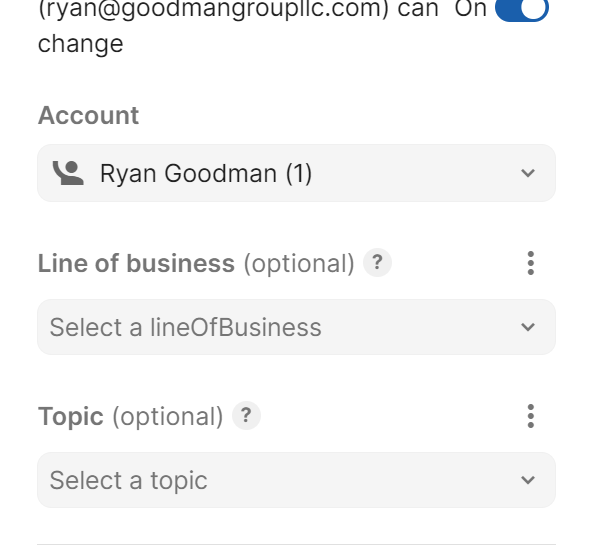
Step 8. Set a refresh interval to automatically sync and update your metrics glossary to ensure it is always up to date.
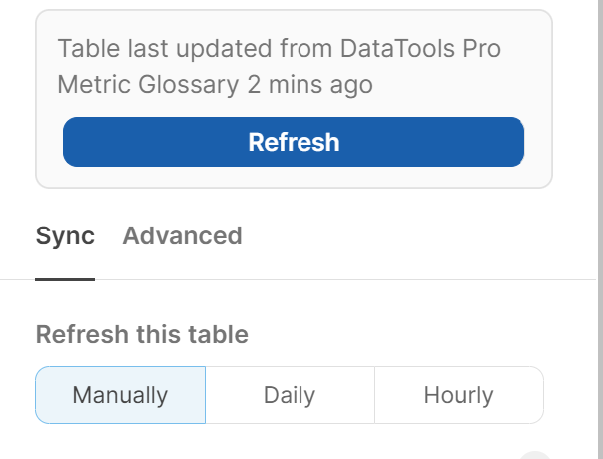
Step 9. Use native Coda table functions to further filter, sort, group and organize your metrics glossary to your business needs