Running Snowflake queries from GitHub is possible with native Snowflake GitHub integration. To execute a query in Snowflake from Githhub directly, you can follow these steps:
Step 1: Set Up GitHub Repository
If you already have a GitHub repository with your SQL scripts, you can use it. Otherwise, create a new repository for your Snowflake-related scripts.
Organize the Repository:
Store your SQL scripts in a structured format with a .sql file extension For example:
/sql_scripts
|-- create_tables.sql |-- load_data.sql |-- analytics.sqlGenerate a Personal Access Token (PAT):
Navigate to your GitHub profile settings and create a GITHub Personal Access Token. We have documented the process specifically for the purpose of loading and executing SQL in Snowflake.
Step 2: Create a Snowflake Stage
A stage in Snowflake is used to reference external data sources. For GitHub integration, you’ll create an external stage pointing to the GitHub repository.
Create a Named Stage:
The easiest way to create a stage in Snowflake is via the UI.
Navigate to your database
Click Create> Git Repository: Learn how to attach your GitHub stage to Snowflake
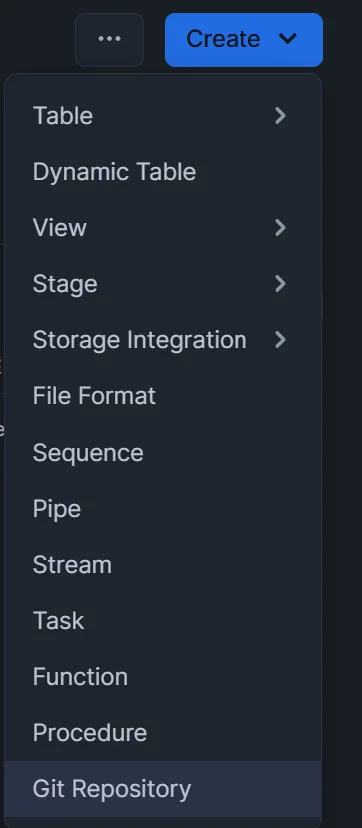
Test the Stage:
- Use the
LISTcommand to verify the stage is connected properly:
LIST @github_stage;Step 3: Grant Permissions
Ensure the appropriate roles have access to the stage. Run the following and replace <role_name> with the appropriate Snowflake role.
GRANT USAGE ON STAGE github_stage TO ROLE <role_name>;
GRANT READ ON STAGE github_stage TO ROLE <role_name>;Step 4: Execute Code from GitHub
Executive your SQL code directly from Github.
EXECUTE IMMEDIATE FROM @sfdc.stage.datatoolspro/branches/main/query_in_repository.sql;Step 5: Refresh the Stage
To ensure the stage reflects the latest file versions from GitHub, refresh the stage by invalidating its cache:
ALTER STAGE github_stage REFRESH;This command forces Snowflake to clear its metadata cache and retrieve the latest file versions from GitHub.
