Before you can import Tableau Pulse into DataTools Pro Metrics Glossary, you need to create a connection.
Importing Metrics from Tableau Pulse
Step 1. Navigate to the DataTools Pro Metrics tab

Step 2. On the import bar click on the Tableau icon
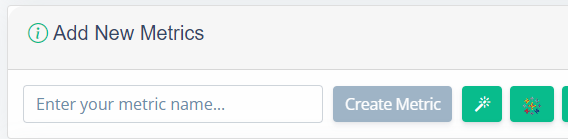
NOTE: For first time, use follow the directions to Link a Tableau personal access token in DataTools Pro
Step 3. From the list of Tableau Pulse metrics you can add or merge Tableau pulse metrics into other metrics definitons that you already manage or add brand new metrics into your Glossary.
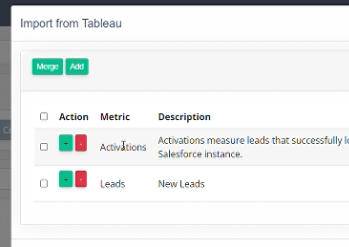
Step 4. Upon adding or merging a Pulse metric, you will automatically see the linked Tableau analytics page for your metric so you have easy access to the Pulse metric moving forward.
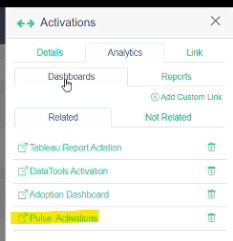
We will be continuously enhancing and tightening the integration to to provide deeper change management and lineage with Salesforce data in the near future! Feel free to contact us anytime with any feedback!
Securely Connect to Tableau Server
To connect DataTools Pro to Tableau Pulse, we connect to the Tableau Cloud instance using a personal access token to pull down Tableau Pulse metadata. View step by step tutorial to Link a Tableau personal access token in DataTools Pro
Currently, we implemented personal Access token as the first method to connect to Tableau Pulse APIs to return only meta data. For more authentication options, please contact our support team.
