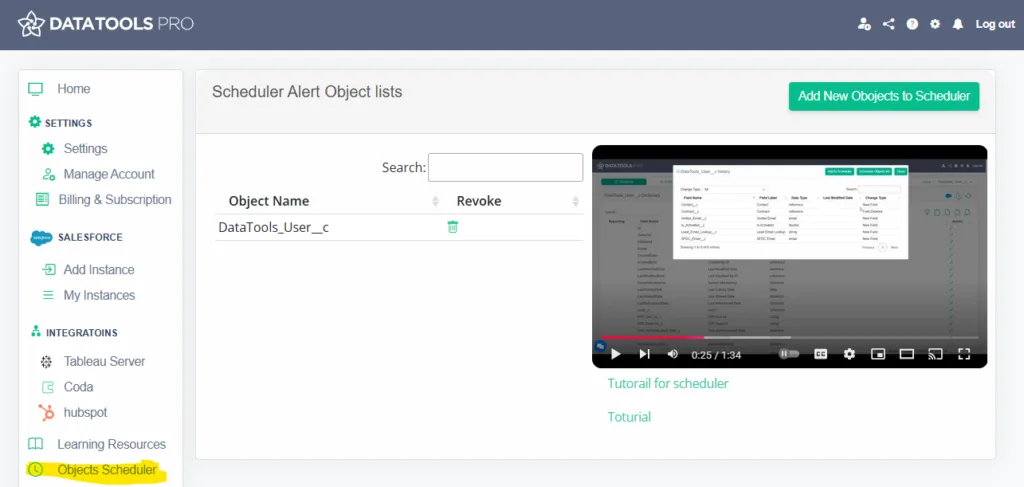DataTools Pro provides Salesforce object change tracking that identifies when objects receive new fields or have fields deleted. This information is extremely important for downstream processes and integrations with your Salesforce organization. By default, changes are tracked only when a DataTools Pro user refreshes an object to look for changes.
IMPORTANT NOTE: DataTools Pro does not evaluate or query changes to your data within your Salesforce organization. Only changes to your object meta data including:
- Newly added fields
- Deleted fields
New change events: We have a list of additional object changes coming soon to DataTools Pro. If you have specific meta-data changes that you would like to track, feel free to contact our team anytime via our chat widget, email, contact forms.
Salesforce object change tracking scheduler
Field History tracking is a enabled by default for all DataTools Pro versions. Now, you can click “Add to Scheduler” to automatically refresh and look for changes on a nightly basis. This ensures you are always looking at up to date daily changes.
To view field history and quickly schedule an object for refresh:
- Select any Salesforce object from the Dictionary tab (example: Lead, Opportunity, Account, etc)
- Click on the history icon located in the upper right corner
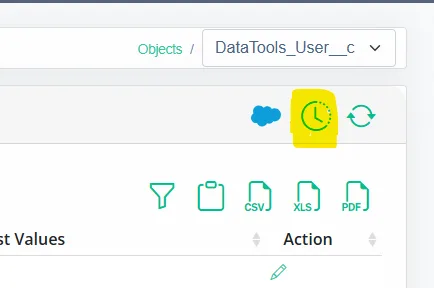
- Click on the button “Add to Scheduler” button. That’s it!
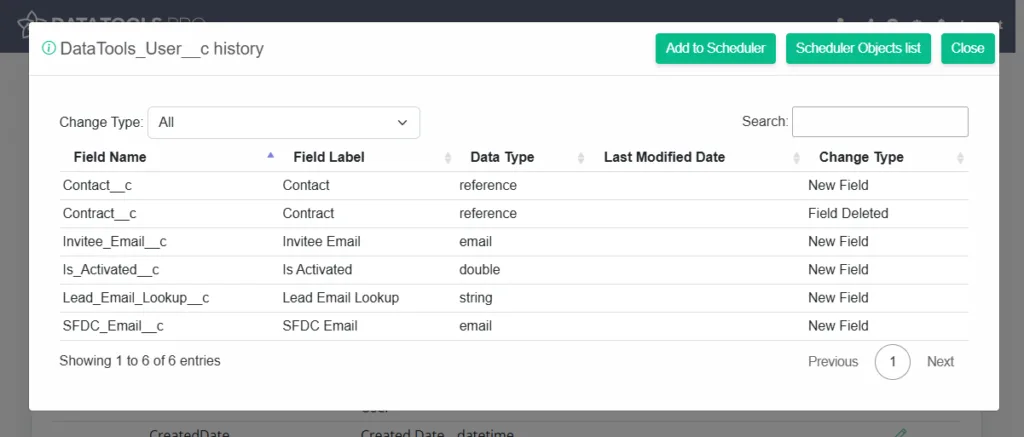
View all scheduled objects
There are two methods in DataTools Pro to access and manage the list of objects for scheduled refresh.
From the History Dialogue
Click on the button labeled “Scheduler Objects List”
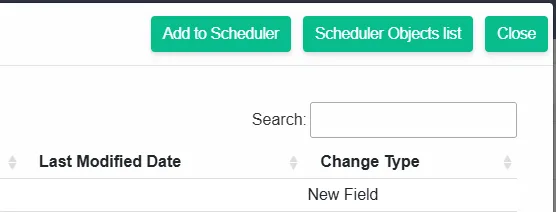
This will direct you to the settings page.
Stop DataTools Pro from Scheduled Refreshes
To turn off scheduled refreshes of your object meta data you can disable from 2 locations
From the History Dialogue
Click on the “Remove from Schedule” button in the History Dialogue
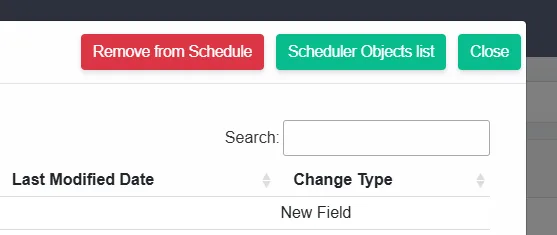
From Scheduler Settings
Click on the “Delete” icon next to the object that you would like to remove.
Scheduler Settings
Within DataTools Pro settings, you can select “Objects Scheduler” to get access to all scheduled objects.
Currently you can add and remove objects from the Settings screen.
NOTE: Only Salesforce objects within your dictionary can be scheduled for metadata refresh.