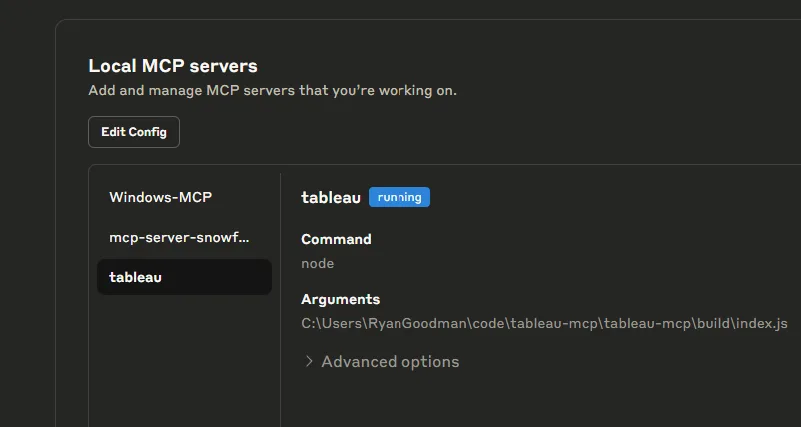Tableau MCP (Model Context Protocol) lets you integrate large language models directly into Tableau. I am looking to use Claude to assist me as an AI QA engineer to check the work of report builders.
Visit https://github.com/tableau/tableau-mcp
Install GIT on your machine, so you can run bash scripts.
cd C:\<<YOUR_PATH>>
git clone https://github.com/tableau/tableau-mcp.git
cd tableau-mcp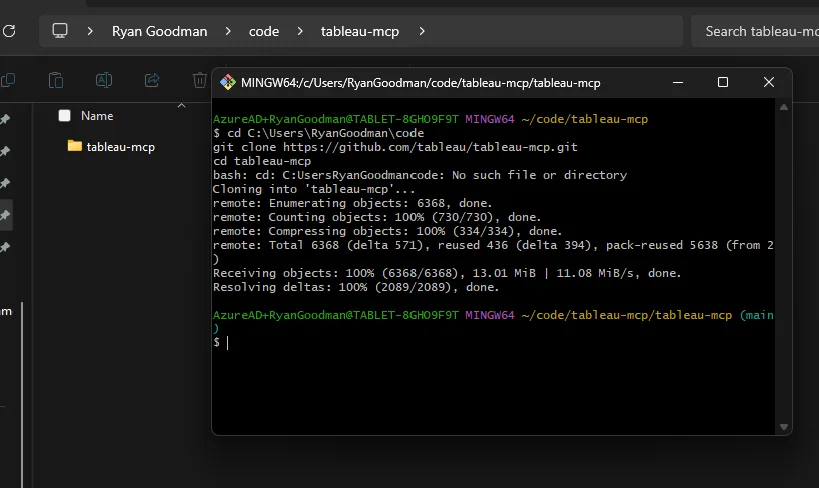
Install and build your environment
npm install
npm run buildObtain your Personal Access Token from Tableau
Open a file called “config.stdio.json”. It should look like the following:
Copy this file and save as “config.json”
Obtain your server name, site name, PAT_NAME and PAT_VALUE.
{
"mcpServers": {
"tableau": {
"command": "node",
"args": ["build/index.js"],
"env": {
"TRANSPORT": "stdio",
"SERVER": "https://yourtableauserver.online.tableau.com",
"SITE_NAME": "",
"PAT_NAME": "",
"PAT_VALUE": "",
"DATASOURCE_CREDENTIALS": "",
"DEFAULT_LOG_LEVEL": "debug",
"INCLUDE_TOOLS": "",
"EXCLUDE_TOOLS": "",
"MAX_RESULT_LIMIT": "",
"DISABLE_QUERY_DATASOURCE_FILTER_VALIDATION": ""
}
}
}
}
Test to confirm a successful connection
npm run inspect
The key data point you need is at the bottom. Take that URL and the port number and paste into your browser

This MCP server has its own inspector framework to test and explore your MCP. This article is for setup and configuration of Claude on Tableau MCP, but we will dig deeper into MCP Inspector in the future.
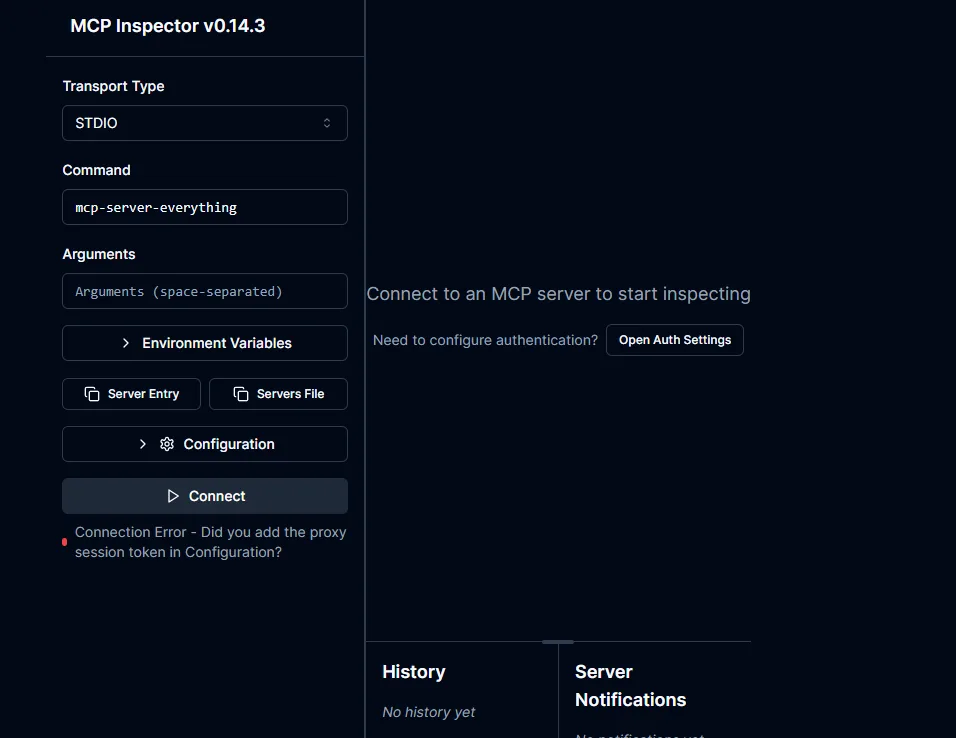
Open Claude
Open File > Developer
Click “Open Convig”
{
"mcpServers": {
"tableau": {
"command": "node",
"args": ["C:\\Users\\RyanGoodman\\code\\tableau-mcp\\build\\index.js"],
"env": {
"TRANSPORT": "stdio",
"SERVER": "your-tableau-server-url",
"SITE_NAME": "your-site-name",
"PAT_NAME": "your-pat-name",
"PAT_VALUE": "your-pat-value",
"DEFAULT_LOG_LEVEL": "debug"
}
}
}
}Restart Claude
e File > Settings
Go back to the Developer tab