DataTools Pro provides a Salesforce Field Dictionary that includes a detailed list of fields. Currently DataTools Pro dictionary supports the following columns.
Field Name – Salesforce Field Name (API Name)
Field Label – Salesforce field Label displayed to end users in Salesforce
Data Type – Data Type for the field that can be filtered.
Definition – Definition is a currently a DataTools Pro managed field
Metric Relation – Metric Relation is a lookup field that will soon link to our DataTools Pro Metric Analyst feature.
Pickiest Values – For picklist data Type, all defined “Picklist Values” will be displayed in a semi-colon separated list. This list only includes enabled picklist values and not disabled or deprecated field values.
Last Updated Date – Coming soon!
Want to see more fields? Let us know what else you would like to access or input within your Salesforce Data Dictionary.
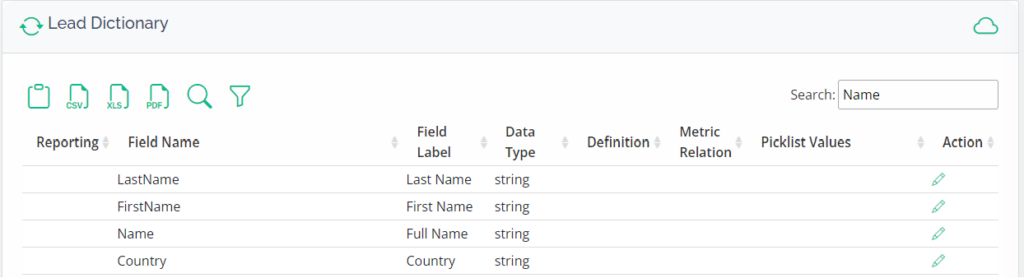
Salesforce Field Dictionary Security
When loading or refreshing fields into DataTools Pro, it will utilize the security profile and access from Salesforce. In the event a DataTools Pro profile or role does not have access to certain fields in Salesforce, they will not appear. We recommend having an administrator role.
Writeback to Salesforce
Currently DataTools Pro does not allow for writeback of description or other metadata points back to Salesforce. It is something we are planning to support in the future. Make sure to let us know if this is a feature you would like to see so we can bump it up in our backlog!
Viewing Data within you Objects
DataTools Pro does NOT connect or access individual records or data within your objects, so it is not possible to view data. This is not a feature we plan to support within DataTools App.
Object Navigation
In the upper right nav bar, you can navigate back to the full list of objects by clicking on “Objects”. Additionally, you can select the dropdown to navigate to other Objects within your dictionary.
Open Salesforce Object Manager
Because DataTools Pro does not display all of the meta data from each field, we provide direct access to open the standard Salesforce Object Manager by clicking on the cloud icon.
Editing Field Inputs
To edit individual record definitions, click on the edit button.
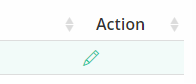
Within the side panel, update your Reporting tag and definition. Click save to commit your changes.
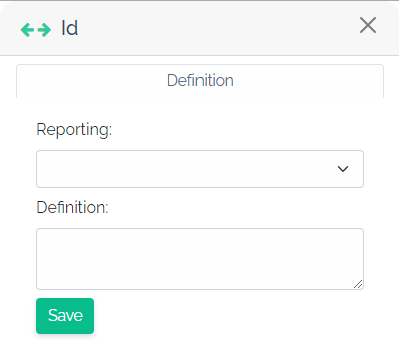
Editing Multiple Records with Multi-Selection
To edit multiple records click on any record and hold shift key and click on another row within the table. DataTools will select all rows between and then display the bulk edit dropdown. Currently we support only “Reporting” field for multi-editing, but we will introduce more editable fields in the future.
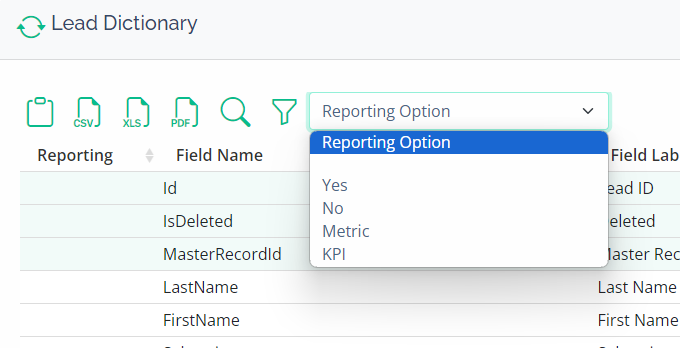
Navigation
Search Fields
DataTools Pro features 2 methods to search records within your dictionary.
- You can use the search box that is always visible. This search will operate across all fields in the data dictionary, including definition.
- Search toggle – The search option will search only field name, to narrow down your field list.
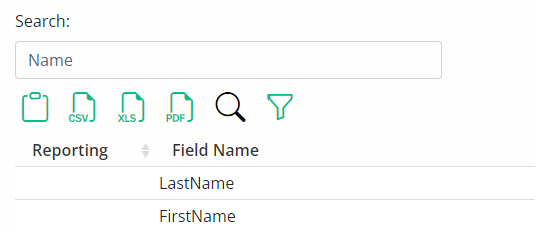
Filter Options
Filter option allows you to filter your field dictionary by data type.
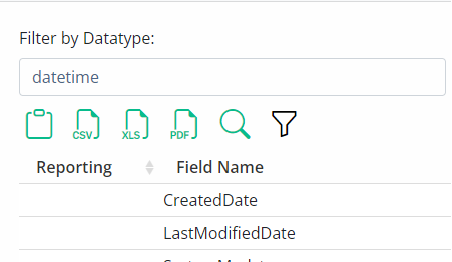
Selecting a field type will display only the records for the filter.
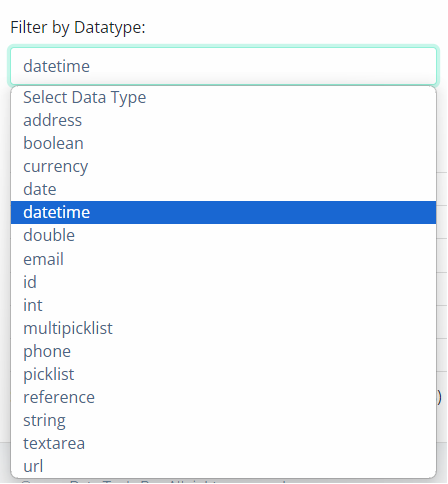
Export your Salesforce Field Dictionary
DataTools Pro currently supports basic file export options for a Salesforce field dictionary.
IMPORTANT: Export options will only include fields visible within your metrics table. This includes filtered or searched records.
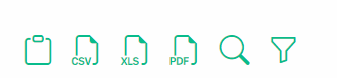
Copy to Clipboard– Copy the contents of the dictionary table into you system clipboard.
CSV– Export a CSV file containing the contents of the dictionary table
XLS– Export an Excel XLS file containing the contents of the dictionary table
PDF– Export a PDF file containing the contents of the dictionary table